WhatsApp Business has become the gold standard in business communication because of its inherent features. One of the best ones is Broadcast Messaging, which allows businesses to send bulk messages/notifications in a few simple steps. This article will examine how you can easily send bulk WhatsApp messages using Google sheets.
WhatsApp Business API is an application programming interface created by WhatsApp to help medium to large businesses communicate with their customer base efficiently. Businesses need to partner with a WhatsApp Business Service Partner to set up and integrate WhatsApp Business API into their workflow. Since the API supports a wide range of communication and automation features that can assist all sizes of businesses, it is preferred by leading companies in various domains. With this in mind, we can say that WhatsApp Business API is the most popular and effective API for many business needs.
For a more in-depth look at how WhatsApp Business API can benefit your business, you can check out our complete WhatsApp API guide.
What is a WhatsApp Broadcast message?
Like WhatsApp, WhatsApp Business API allows businesses to create broadcast lists with a host of contacts. Business owners can send bulk notifications to all their contacts instantly with just a simple click. Businesses need to save all the customer phone numbers before adding them to the broadcast list. Once the contacts have been added, business owners can send the latest arrivals, product insights, delivery notifications, subscription information & more to all the customers on the list.
Businesses prefer broadcast lists because it allows business owners to create targeted lists with different customer segments and send personalized notifications to each group of customers instantly. While both broadcast lists and groups are a collection of contacts, they both have a stark difference. Messages sent via broadcast lists are sent directly to a customer’s personal WhatsApp screen and not posted on a group where everyone else can see the message.
Note: While WhatsApp Business restricts business owners to add only 256 contacts, WhatsApp Business API can allow business owners to add an unlimited number of contacts.
Read: What is the difference between WhatsApp groups and WhatsApp broadcasts?
5 Reasons why you should use Google sheets for Broadcasting WhatsApp Messages
Fast Broadcasting
By using Google Sheets for WhatsApp broadcast messages, your team will be able to stay organized and finish all the critical updates well before time. This enables them to send bulk messages faster and get them approved much earlier than they normally do.
Completely Hassle-Free
Updating broadcast lists and messages in Google Sheets is one of the best ways to reduce confusion and stress. This eliminates the need for last-minute back-and-forth discussions between colleagues which is crucial to ensure timely notifications are sent to the customer base. Furthermore, Google Sheets also enables business owners to check each notification to ensure all customers are updated and eliminates the need for employees to manually track everything.
Schedule Messages Earlier
Google sheets allow your team members to add a complete set of template messages at the start of the month and schedule them to be sent at a specific time. Operating in this way means they don’t have to waste time creating individual broadcast messages every time. Also, having all the template messages waiting for them will save the team members time and also allow them to send messages even if they are offline.
Operate with a Reduced Workforce
Since Google Sheets can allow businesses to organize their broadcast lists efficiently and schedule messages, the job of updating the lists can be completed by just one or two people. This is helpful for small businesses that are operating with a limited workforce. The process also requires less training, which results in fewer mistakes and improves the overall efficiency of the business.
Backup Contacts & Messages
Google Sheets also help businesses backup contacts and messages. For businesses using WhatsApp cloud API, Google Sheets can act as a backup since it is synced with the cloud. It can also be used as a repository for business owners to add business-specific data. This gives them a better idea of their business marketing strategies and helps generate excellent insights regarding customer acquisition & retention.
Segment Faster
When it comes to WhatsApp broadcasting, customer segmentation plays a critical role. This is because it allows businesses to create a diversified marketing strategy by sending personalized messages to different groups of people. With the help of Google Sheets, business owners can quickly segment their customer base into groups. Google Sheets also prevent business owners from accidentally sending duplicate messages and ensures the right message is sent to the right customer.
Suggested read: How to send WhatsApp Broadcast: A guide for 2022
How to Send WhatsApp Messages from Google Sheets? A step-by-step guide
Step 1:
Download the Gallabox to Google Sheet extension and install it.
Step 2:
Create a Google Sheet with three fields (Phone, Status & Name) and add the respective Broadcast List details.
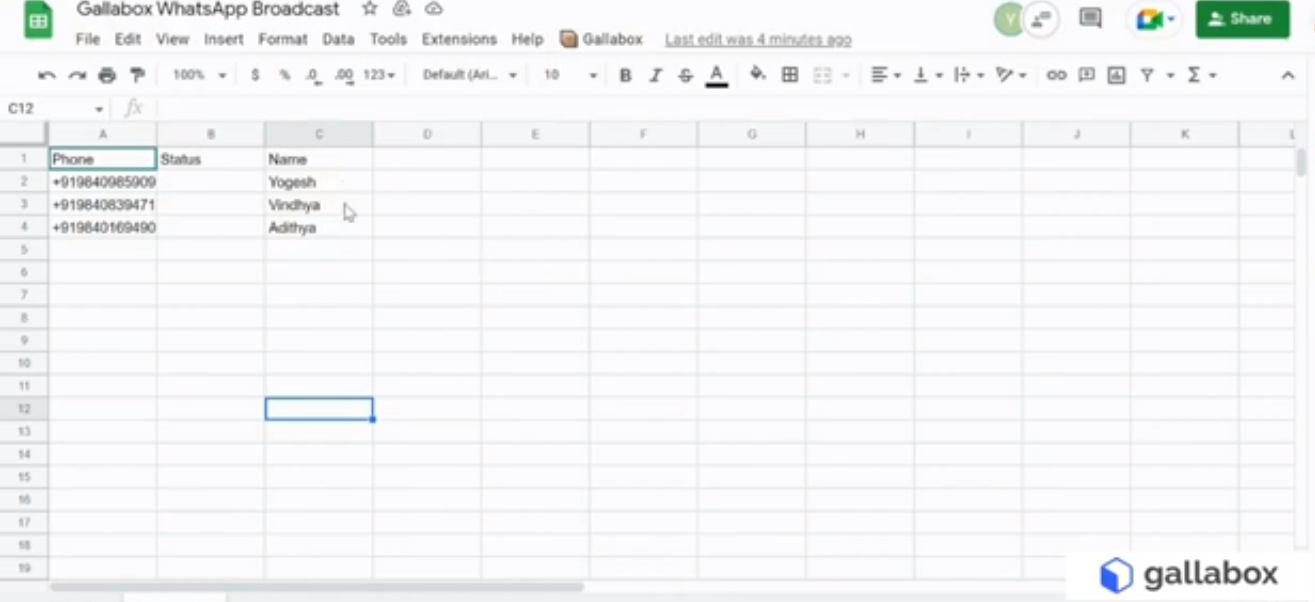
Note: The ‘Status’ field will be empty and it will be changed to ‘Updated’ once you send the Broadcast.
Step 3:
Click on the Gallabox Extension in the menu section of the Google Sheets and select WhatsApp Broadcast.
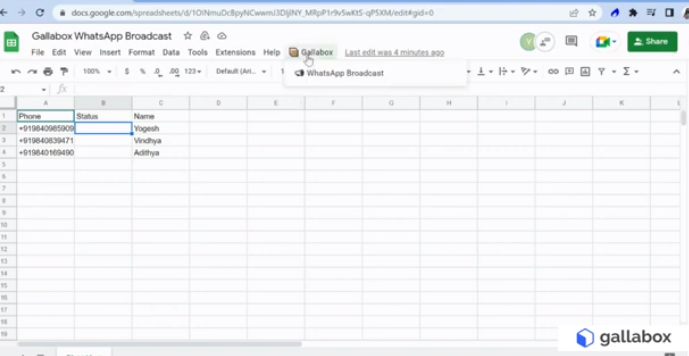
Step 4:
When the Authorization pop-up appears, click on ‘Continue’

Step 5:
Sign in to your Gallabox account and provide access.
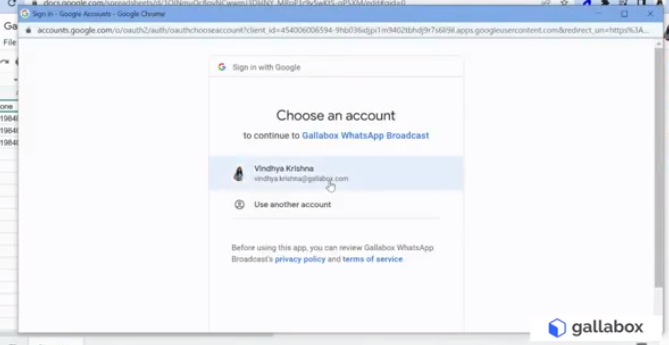
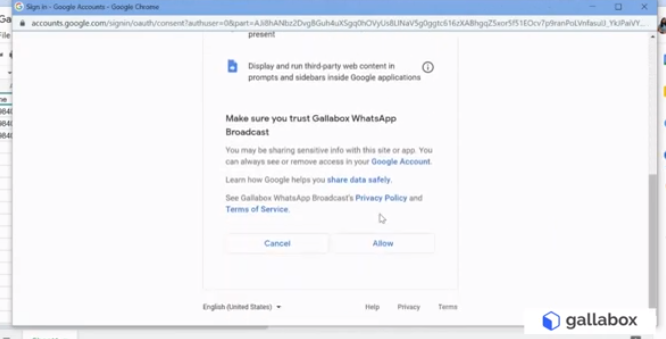
Step 6:
Now, click on the Gallabox - ‘WhatsApp Broadcast’ option again to run the script.
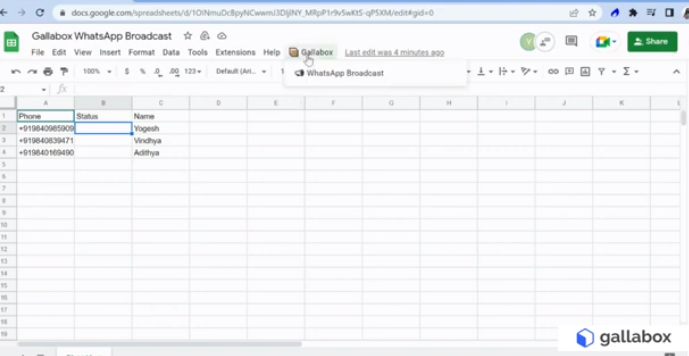
Step 7:
Enter your Gallabox log-in credentials and click on submit to go to the configuration screen.
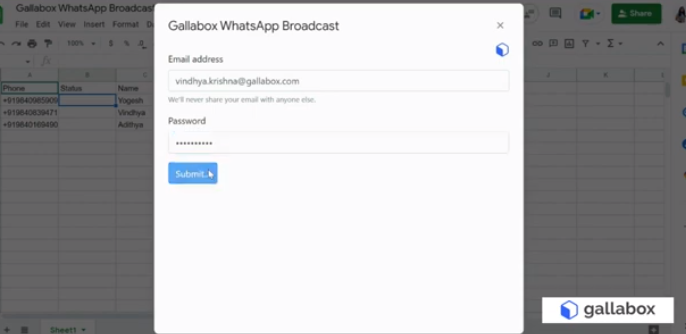
Step 8:
Click on ‘Account Config’ under Configuration. Then choose the phone number that you want to send the message from.
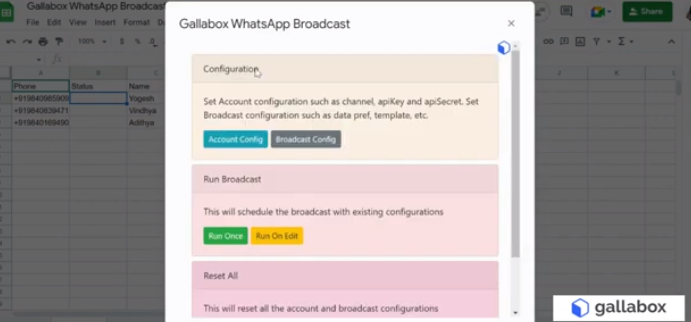
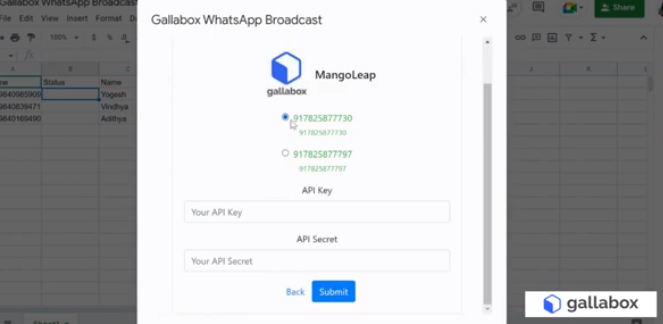
Step 9:
To get the API Key & API Secret, go to your Gallabox account and click on ‘API Key’ on the menu.

Step 10:
Copy and paste the API Key & API Secret from the screen to the Authentication Form.
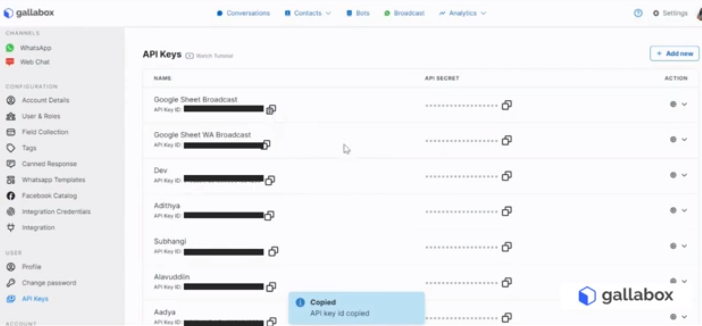
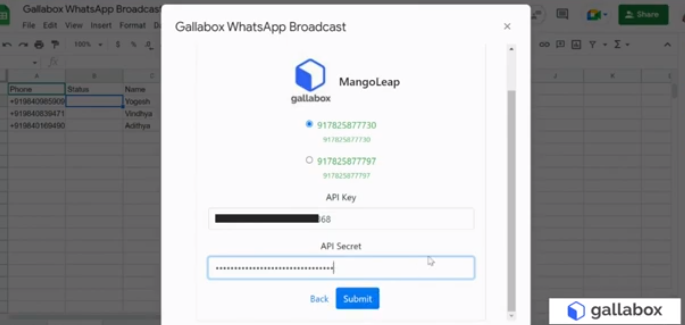
Step 11:
Close the window, run the Gallabox - WhatsApp Broadcast API extension again & click on ‘Broadcast Configuration’ under Configuration.
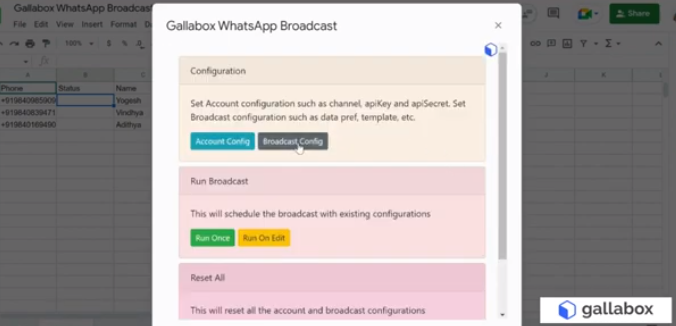
Step 12:
Select the relevant sheet (Sheet 1 in this example) and click on Configure. This will take you to the mapping screen.

Step 13:
In the mapping screen, map the named columns (Phone/Status/Name) to the relevant fields and click on ‘Submit’.
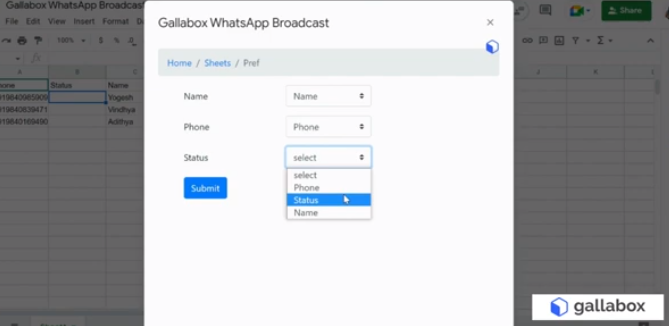
Step 14:
In the next field, select your desired template from the list of pre-approved Template Messages that you’ve already created.
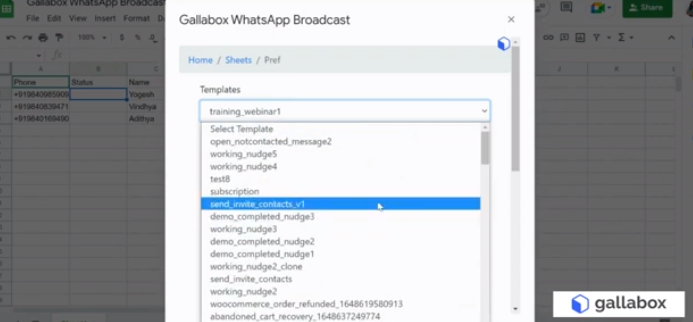
Step 15:
After selecting the desired template, you can add one or more fields to the existing template & click on ‘Submit’. (We have added the mapped ‘Name’ field in this example.)
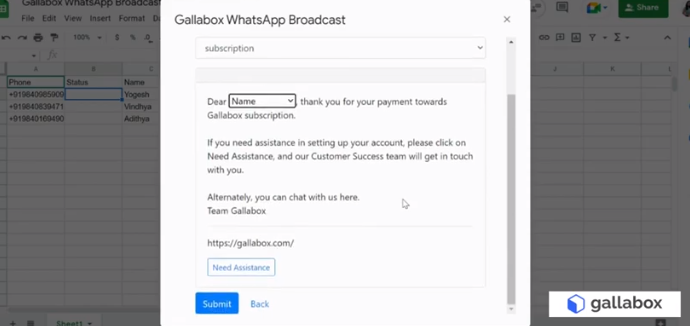
Step 16:
In the next box, enter the Sender information from the list of available team members that have been added. (We have chosen our ‘Test’ bot in this example)
Upon clicking on ‘Submit’, you’ll receive a confirmation stating that your ‘Configuration has been updated’.
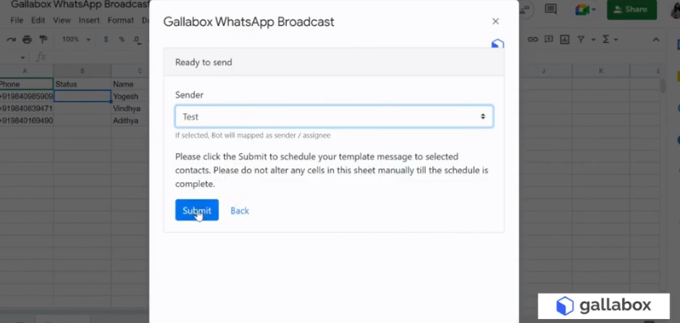
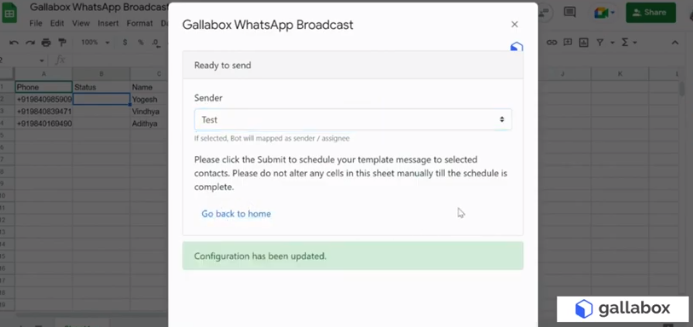
Step 17:
Close the window and select Gallabox - WhatsApp Broadcast API again. Select ‘Run Once’ under the ‘Run Broadcast’ section to start sending your broadcast message.

Step 18:
Once the messages are sent, the status column will be populated with the Sent/Date information.
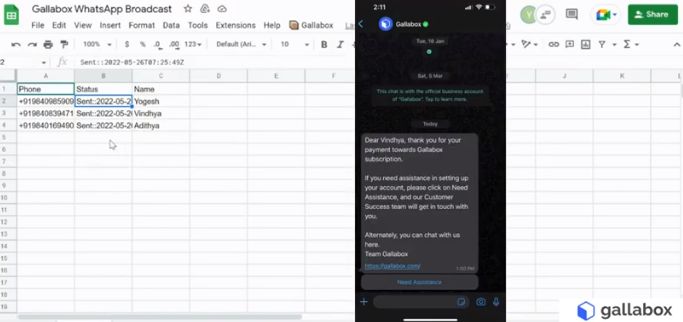
Congratulations, you’ve now learnt how to easily send WhatsApp Broadcasts from Google Sheets using the Gallabox Extension.
For a more detailed run-through of the process, you can check out our Training Video.
Suggested read: 27 Best WhatsApp Business Greeting Messages (Copy Now!)
Send WhatsApp messages from Google Sheets with Gallabox API!
Through this article, we’ve seen the benefit of using Google sheets for broadcasting WhatsApp messages and also briefly looked at how Gallabox’s extension makes the process much easier. With Gallabox, a leading WhatsApp API service provider, your business can not only send WhatsApp broadcasts easily and efficiently but also gain a whole lot of additional WhatsApp API assistance. Our team has experience in helping businesses with their WhatsApp integration, template messages, chatbot configurations, etc. So, start enjoying the benefits by signing up for our free trial!










