WhatsApp has become one of the most used business communication tools. Today, it is used by several businesses to communicate with their customer base. WhatsApp has several features to help business owners increase customer engagement and market products excellently. One of the many features is WhatsApp’s product catalog. The catalog helps business owners expand their product & brand reach by showing off the products they have.
What is the Whatsapp product catalog?
WhatsApp's 2 billion-plus userbase has made it a popular application for online shopping. While businesses can answer inquiries about products & also take orders using WhatsApp Business, they weren’t able to properly showcase their range of products to their customers. WhatsApp created the catalog feature to help businesses attract customer attention by showcasing all the relevant information about their products (including product images) in a list/carousel.
Benefits of having a product catalog for your business
Before the WhatsApp catalog, business owners can only send the pictures/details of each product separately. This is a tedious process that can cost time and resources, both of which might not be available for small businesses. For them, a catalog could mimic an online store with detailed product information. This improves the shopping experience of customers and enables businesses to close product sales faster. The addition of WhatsApp catalogs can net the following critical benefits to businesses:
- Instant Exposure for Products/Services.
- Seamless Customer Experience
- Easier Check-Outs
- Higher Brand Recognition
- Increased Revenue
Suggested read: All you need to know about WhatsApp Business API
Why you should create a WhatsApp catalog
Through detailed catalogs, your business can create an e-store in WhatsApp and showcase all the relevant product or service information to new and existing users. This allows your customers to make purchase decisions faster. WhatsApp catalogs can also be used in connection with your WhatsApp groups or communities to create wide exposure for your product range. Showcasing your catalog in relevant groups and communities will help you grow your reach. You can also place the catalog inside your close the complete sale without any human intervention by merging your catalog with automated conversation flows. Customers can browse your products, select their desired product & finish the sale through WhatsApp Pay. In addition, catalogs can also be shared anywhere, including social media pages & websites, to increase product exposure, customer engagement & brand revenue.
WhatsApp catalog best practices
To ensure your WhatsApp catalog is a success, you must follow the best practices mentioned below. Following these would help your team get the most from the WhatsApp product catalog.
Short and simple product description
Customers prefer visual media. So, it is critical to make sure that your product description is short & snappy. While it's important to include all your product details, it is recommended to keep it as concise as possible.
Choose attractive images
The main goal of your catalog should be to attract the attention of your prospects. Therefore, it is necessary to add vibrant & colorful product images that can help nudge the customers into making a purchase.
Focus only on current products
While WhatsApp allows up to 500 products to be added to the catalog, you shouldn’t add too many products simultaneously. It is critical to center your WhatsApp catalog strategy around a few focused products to make sure that they are getting maximum attention.
Try out our product discovery chatbots now!
Regularly update new products/information
It is also critical that you regularly update your WhatsApp catalog after monitoring the performance. If you find that a product is not performing as expected, you can change the information you have regarding it. If you add new products, make sure that you regularly update the information about the products in the catalog. This way, you can ensure that your WhatsApp catalogs perform to the best of their ability.
Look for additional opportunities
Look for opportunities to showcase your product catalog to new prospects. Placing catalog links on your website, social media, or in email marketing campaigns can help increase visibility and drive traffic to your catalog. You can also consider partnering with influencers or running promotions to drive engagement and sales.
How to Make Your Own Product Catalog on Gallabox’s Whatsapp Business Platform?
We’ve now looked at an overview of WhatsApp catalog and outlined some of the best practices. Now, it is time to show how you can create your own product catalog using Gallabox’s intuitive WhatsApp Business platform. Just follow these simple steps to showcase your products efficiently:
Step 1: Add WhatsApp Compliance Information
- Open the Gallabox WhatsApp Business home page & go to settings.
- Click on ‘Facebook Catalog’ under Configurations.
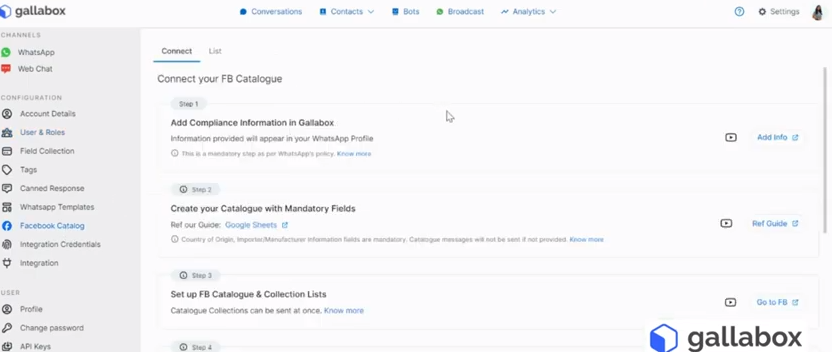
- Click on ‘Add Info’ under the ‘Add Compliance Information in Gallabox’

Note: This step is mandatory as this information will show up in WhatsApp & it will help the customers contact your business during emergencies.
- Under ‘Add Info’, switch to ‘Compliance Info’ and fill all the details.
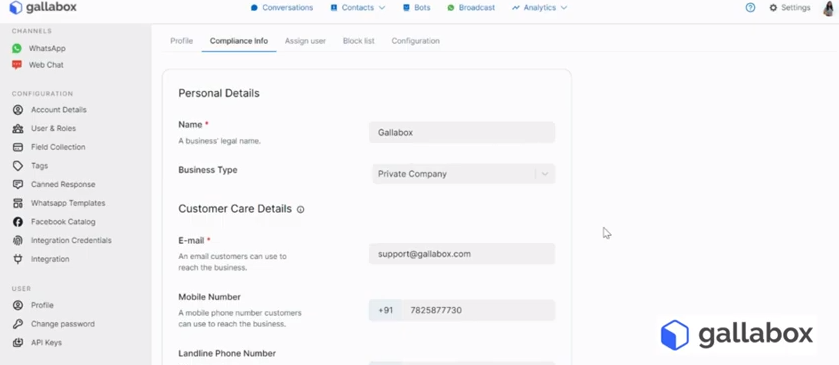
Note: All the details are mandatory.
- After filling all the details, click on ‘Apply’. You will get a confirmation message stating ‘Business Compliance Updated’.
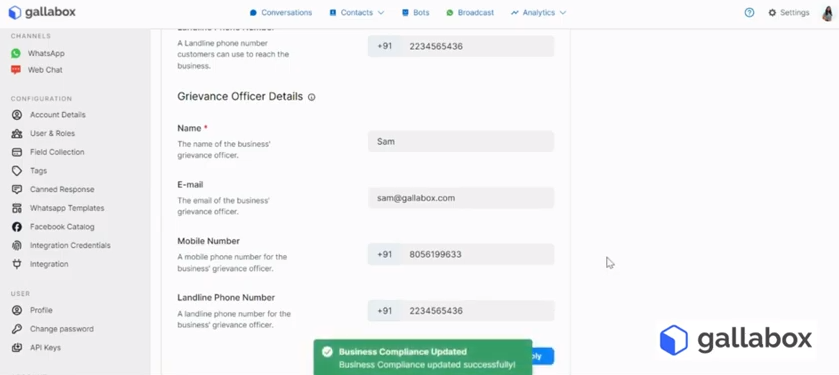
You can also check our Compliance Information video for a more detailed explanation here.
Step 2: Create your Catalog with Mandatory Fields
- Go to your ‘Facebook Business Manager’ and click on ‘Catalogs’ under ‘Data Sources’.
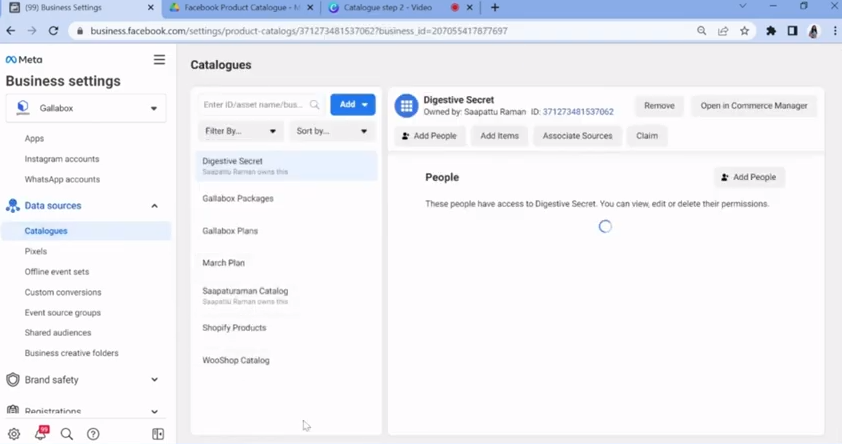
- Create a new catalog by clicking on ‘Create a new catalogue’ under ‘Add’.
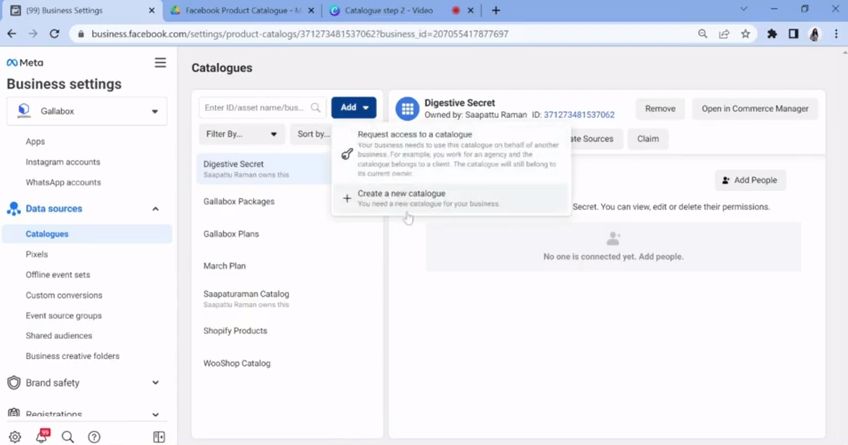
- Enter the name & type of the catalog in the next dialog box and then click on ‘Create Catalog’.
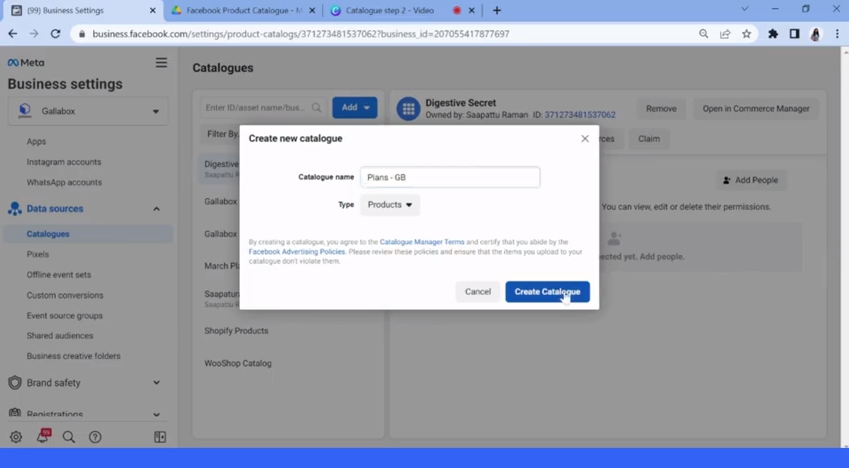
- In the next dialog box, you can add people & give permissions to the relevant people by selecting them from the list.

- After creating the catalog, go to the commerce manager and click on ‘Data Sources’ under ‘Catalog’.
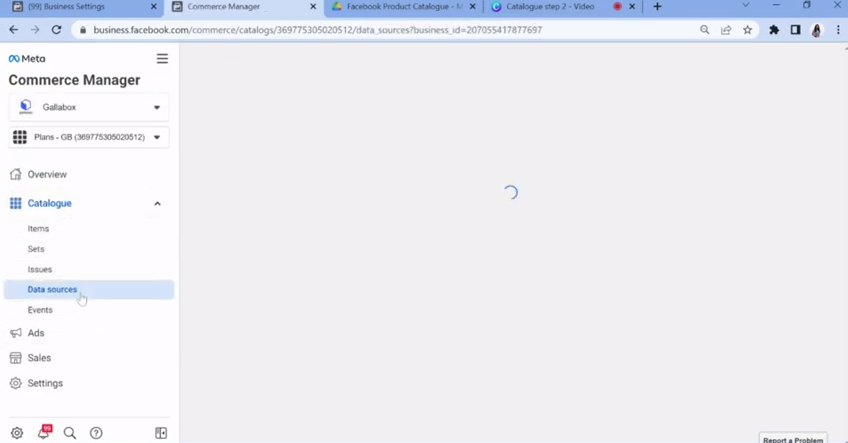
- Select the preferred option of upload. Since we are going to use ‘Google Sheets’, you can select ‘Data Feed’.
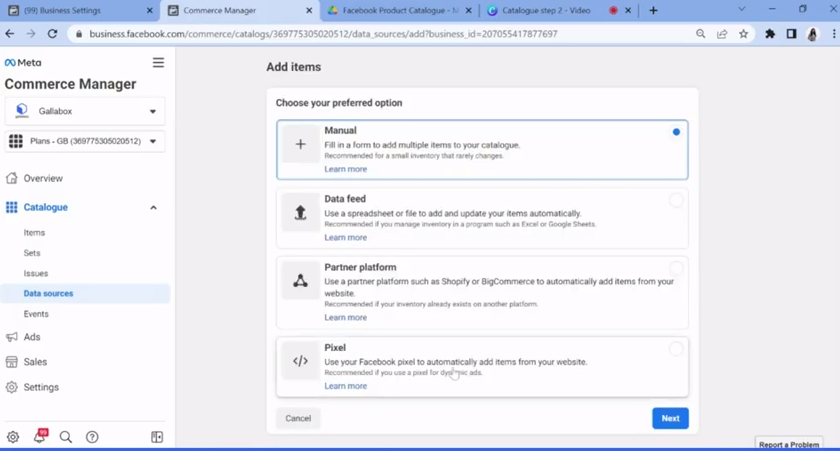
- Choose the upload option as ‘Google Sheets’ and click on next.
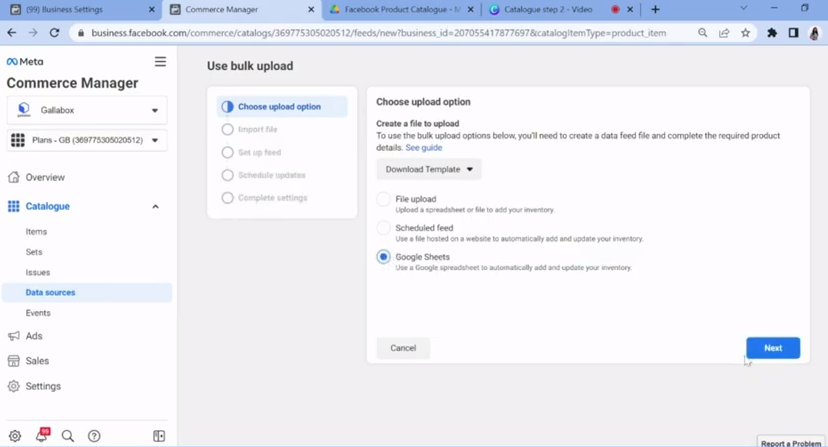
- Open the Gallabox WhatsApp Business home page & go to settings.
- Click on ‘Facebook Catalog’ under Configurations.
- Click on ‘Ref Guide’ under ‘Create your Catalog with Mandatory Fields’ to view the Google Sheet upload guide.
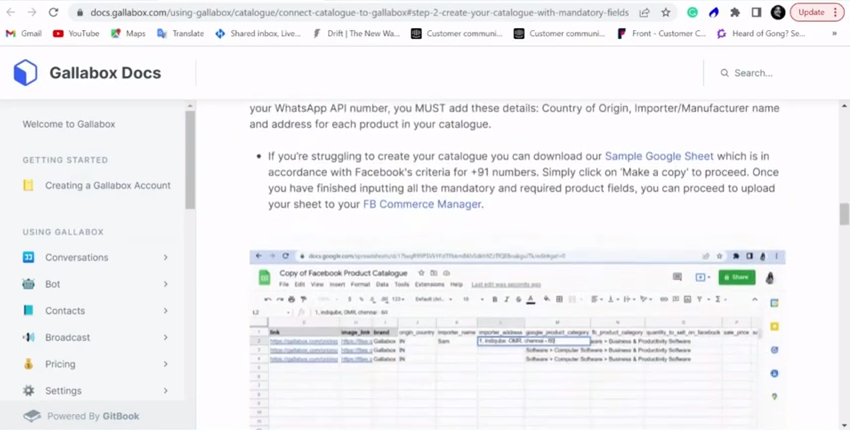
- Click on the ‘Sample Google Sheet’ in the guide to open the sample sheet. Create a copy of this sheet.
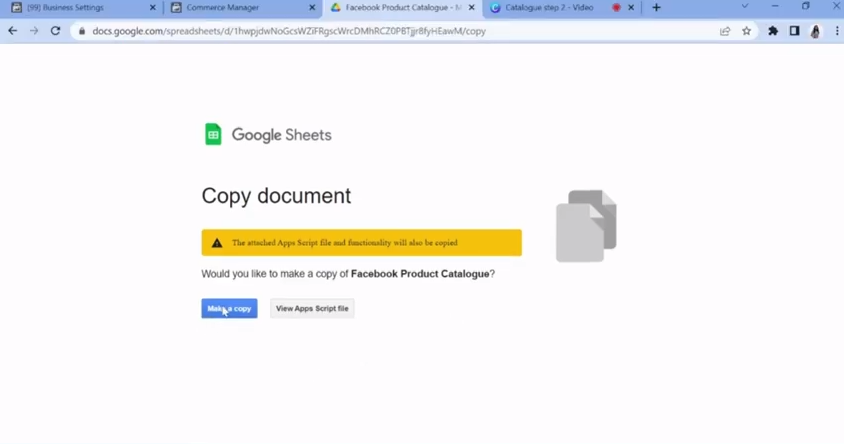
- The Google sheet has all the fields based on Facebook compliance. You can now fill in all the mandatory details including the importer name & address fields.
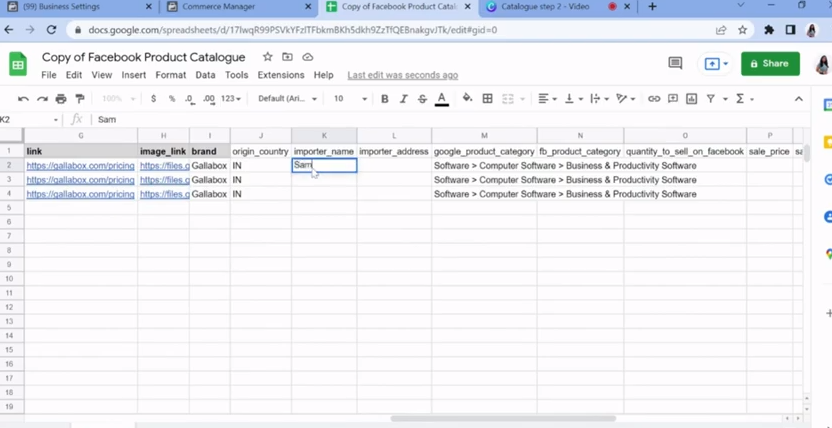
Note: If you fail to add a Pincode to ‘importer_address’, it will throw an error.
- Once all the fields are added, click on Copy Link to copy the Google sheet.

- You can go back to the Facebook Business Manager page and then paste the Google Sheet in the Set up feed tab under ‘Data sources’.

- You can also schedule regular updates to the Google sheet in the next tab.
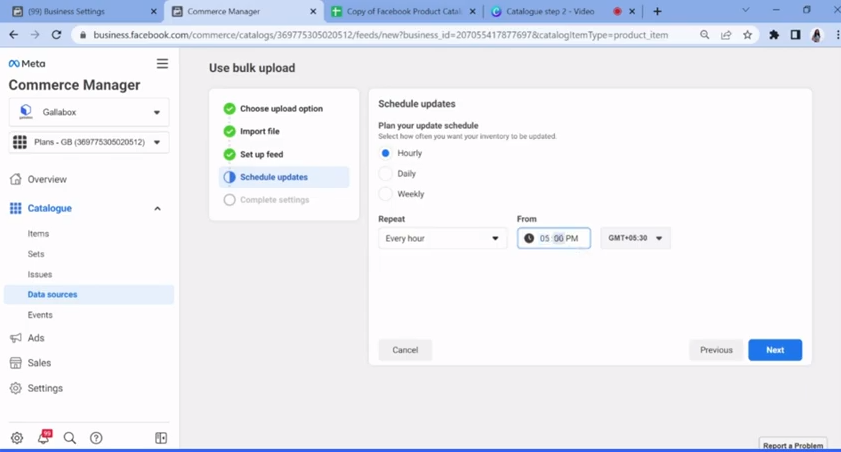
- In the final tab, you can change the currency from the default currency ‘USD’ to your region’s currency if necessary & click on Upload.

- In the next pane, you need to be wary of warnings (will be in yellow color) & errors (will be in red color) that might pop up. If there are errors, you need to review and change the Google sheet and re-upload.
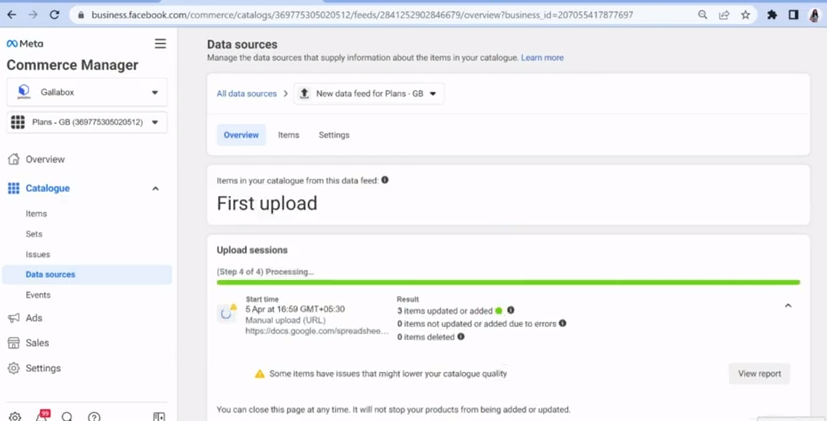
You can view a detailed video on this step here- Step 2: Create your Catalogue with Mandatory Fields via Google Sheets (WhatsApp Catalogue).
Step 3: Set up FB Catalogue
- Open ‘Sets’ under ‘Catalogue’ & click on ‘Create Set’.
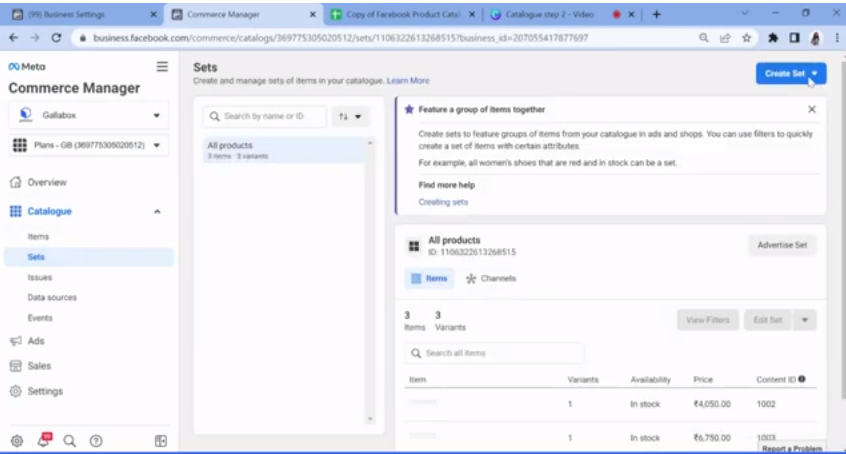
- You can either ‘Use Filter’ or ‘Manually Select Items’. For the next step, we will manually select items.
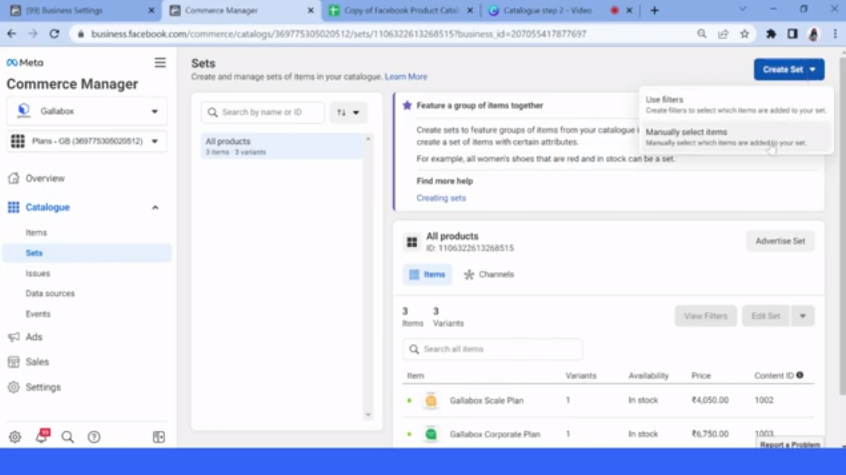
- Give your Set a name and then select the item from the menu. Then, click on ‘Create’ to set up the FB catalogue.
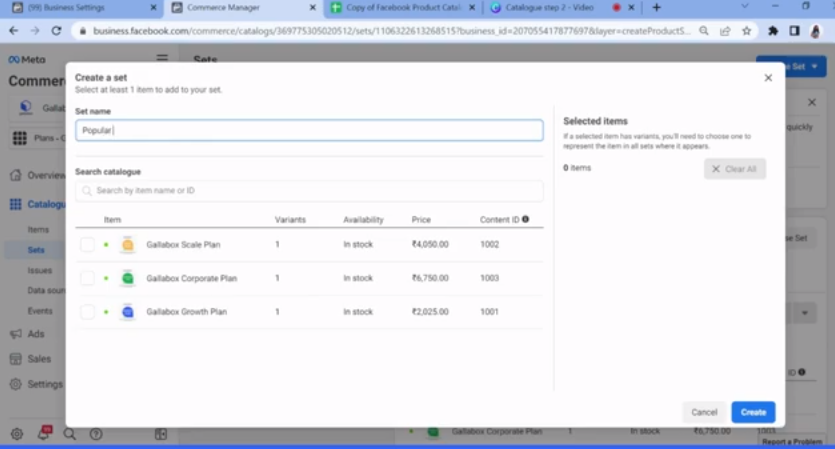
If you have doubts, you can view our video on the FB catalogue & collection list set-up here.
Step 4: Connect FB Catalog to WhatsApp
- Open the Facebook Business Manager & click on ‘WhatsApp Accounts’ under the ‘Accounts’ tab. You can then select the relevant WhatsApp account that is connected to your FB business.
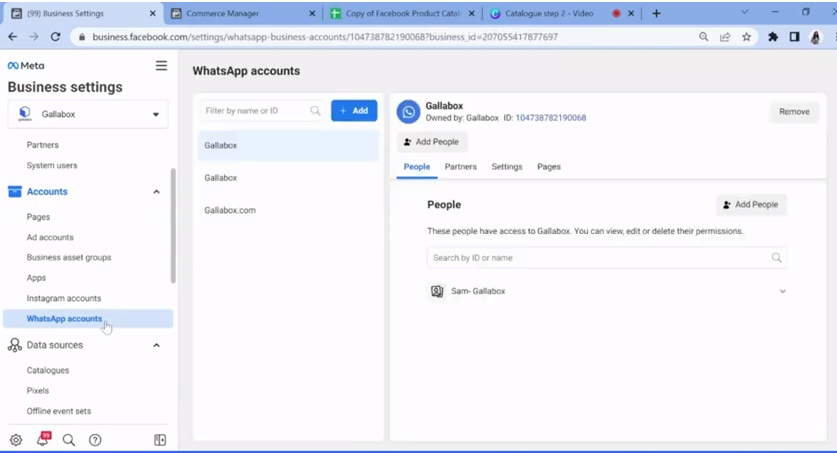
- Select the ‘Settings’ tab and click on the ‘WhatsApp Manager’ button.
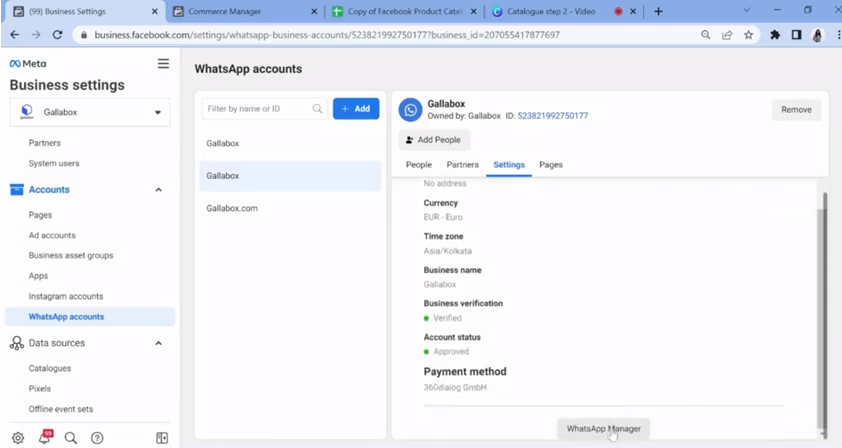
- You will be redirected to the WhatsApp Manager. In WhatsApp Manager, click on ‘Catalog’ in the right pane.

- Once you click ‘Choose a Catalogue’, you will be shown a list of catalogs. Select the relevant catalog and click on Connect.
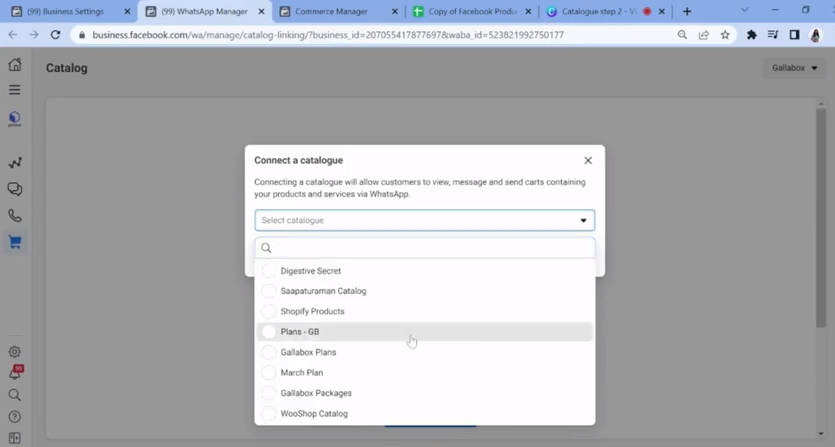
For a more detailed description of the Catalog connection step, you can check out our video -Step 4: Connect FB Catalogue to WhatsApp (WhatsApp Catalogue)
Step 5: Connect Catalogue to Gallabox
- Open your Facebook Business Manager and click on ‘Catalogues’ under ‘Data Sources’.
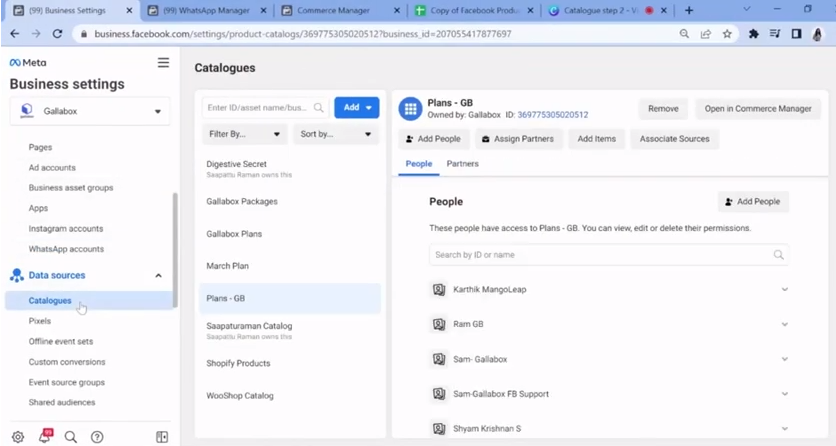
- You will be able to view the newly created catalog ‘Plans - GB’ under Catalogues. Select the catalog and click on ‘Assign Partner’.
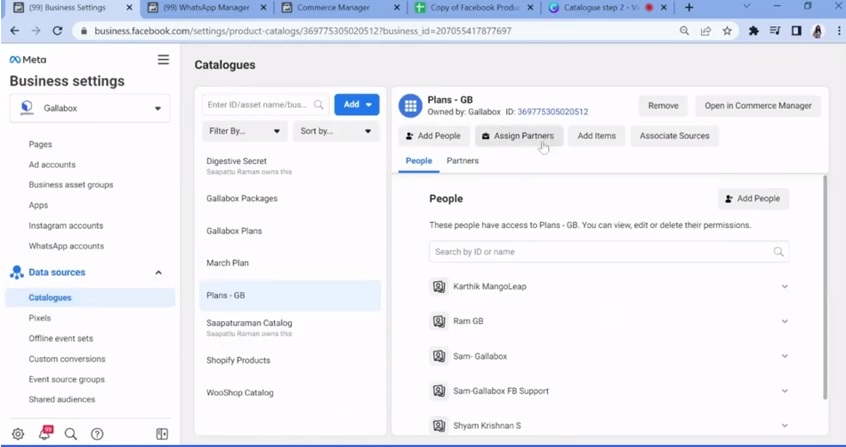
- In the next dialog box, copy & paste our business ID from the Gallabox tool and give us ‘Full Control’.
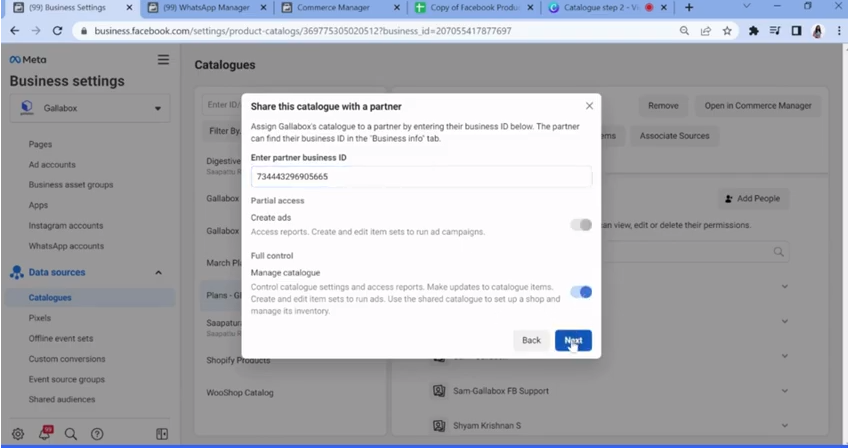
- Once that’s done, you need to copy & paste the Catalog ID into our Gallabox tool.
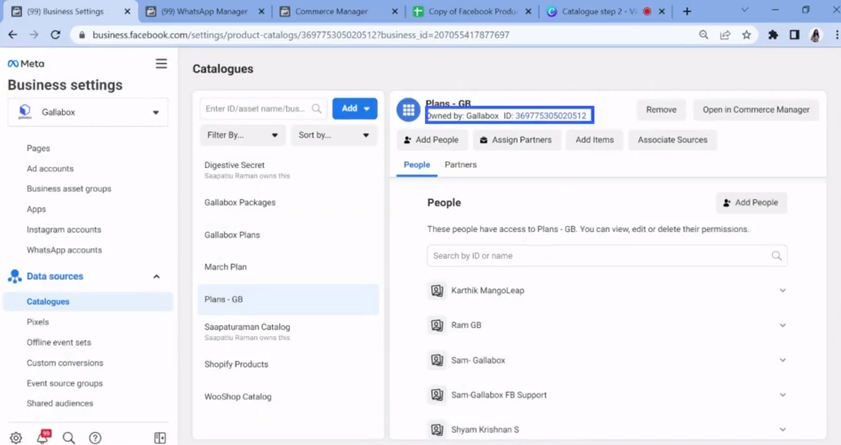
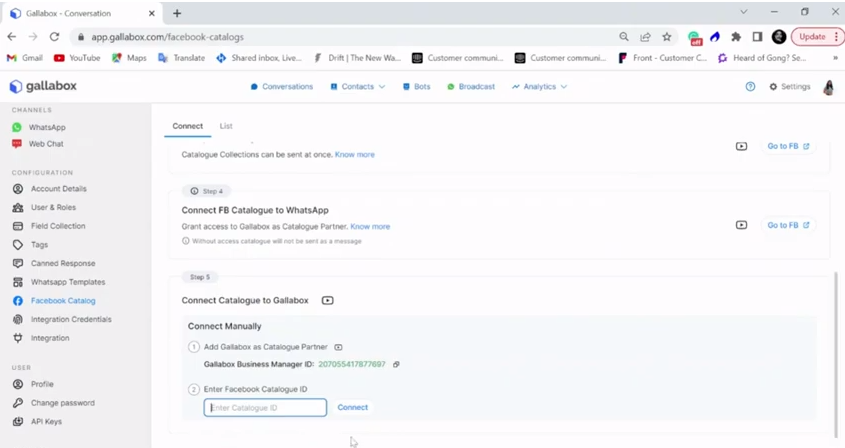
You can view our video on Connecting Catalogue to Gallabox for a more detailed explanation.
Start selling your products on WhatsApp business now!
We hope that we were able to showcase the importance of using WhatsApp catalogs. For emerging businesses, catalogs can be a great tool that helps them gain an edge over their competitors. If you wish to set up a catalog that can help you boost your sales and build your brand awareness, Gallabox can help you create an attractive, professional and compliant catalog for your products. We provide full-fledged WhatsApp workplace solutions to businesses across several domains and have the experience to help you create an efficient and comprehensive marketing strategy using WhatsApp catalogs. So, sign up now to explore our tool.
Further reading
Here are a few other articles you might be interested in:












